|
|
How Do I Handle An Error Encountered When Starting BibleWorks?
| Author: KB Admin Reference Number: AA-02843 Views: 10301 Created: 2012-08-05 19:00 Last Updated: 2014-01-07 10:30 |
0 Rating/ Voters
|
     |
Description
An attempt to start BibleWorks fails, resulting instead in an error message.
Cause
For one reason or another, the BibleWorks executable has ceased to function correctly, and the program cannot, as a result, start successfully.
Solution
The best place to start is to replace the BibleWorks executable with a previous version that worked correctly. To do this, access the BibleWorks Trouble-Shooting Options Menu. The menu is accessed in different ways, depending on the version of Windows running on the computer. Click the link below for instructions how to access the menu, or copy it and paste it into the address line of your web browser.
http://kb.bibleworksllc.com/ikb/questions.php?questionid=157
When the menu opens, it will appear similar to that shown below.
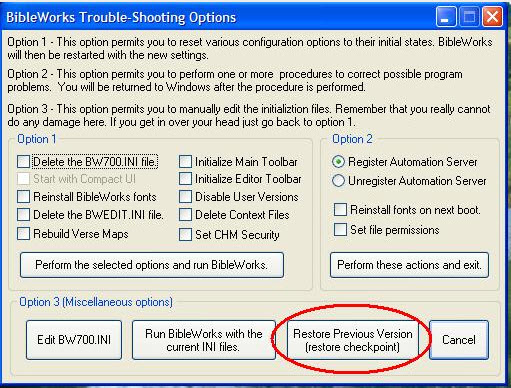
Click the button labeled Restore Previous Version... which is circled in the illustration. When that button has been clicked, another window will open in which there should be a list of recent checkpoints. Select the most recent checkpoint that PREDATES the occurrence of the problem. When one has been selected, click the button labeled Restore the selected checkpoint. The window will close, and BibleWorks will attempt to open. If it does not succeed, then try the same steps again, taking a slightly older checkpoint.
But I have no checkpoints!
In some cases, though, one will open the BibleWorks Checkpoints window to find that there are no checkpoints. This may be the case for a number of reasons, but when it is, the place from which to obtain a working copy of the BibleWorks executable will be the installation media.
On the root of the installation media, one will find a copy of the BibleWorks executable. This will provide a file that will enable BibleWorks to run.
1. Insert the program disk (disk 1 for multiple disk sets) into the computer.
2. If an Autoplay window appears, choose the option Open a window to view files.
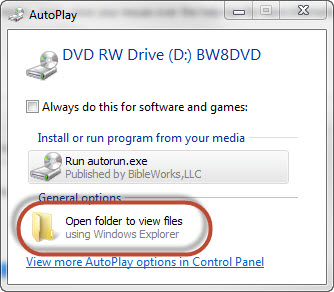
3. The window will open to display the contents of the installation disk.
4. Find and single-click (to select) the BibleWorks executable file. (BW800.EXE or BW900.EXE)
5. Right-click the selected file to display a popup menu.
6. Choose Copy from the menu.
7. Using the folder tree on the left-hand side of the window, find the BibleWorks folder and click once to select.
(It will be on the C drive under Program Files or Program Files (x86) for 64-bit versions of Windows.)
8. The contents of the BibleWorks folder show on the right.
9. Move the mouse pointer somewhere into the area on the right and click once with the right mouse button.
10. When the menu appears, choose Paste from the menu.
11. When these steps have been completed, close the window and try again to start BibleWorks.
As this is the original, out-of-the-box version of the program executable, it will be necessary to perform a check for updates when BibleWorks opens. If the problem was caused by a recent update, though, wait and check with BibleWorks first before performing another update, lest an update cause the same problem again. A new executable will often be posted as soon as possible.
Last Update: ELM/April 18, 2012
|
| |
| |
| |
|
|
|
|
|
