BibleWorks includes a feature that enables one to hide the Analysis Window, if desired, so as to provide more room to display the text in the Browse Window. The display of the Analysis Window can be toggled in any of three ways: by menu bar option, by Status Bar option, or by keyboard shortcut. The steps for each are as follows.
USE OF MENU BAR OPTION
1. Click View on the menu bar near the top of the screen.
2. Click Show/Hide from the drop-down View menu.
3. Click Analysis Window on the sub-menu to toggle the display on or off.
(Note that Analysis Window will have a checkmark in front when display is turned 'on'.)

USE OF STATUS BAR OPTION
1. Find Analysis on the Status Bar at the bottom of the program.
2. Double-click to toggle it 'on' or 'off'.
(When the word 'Analysis' is black, the window will be displayed. When gray, it is hidden. If the word is black, but the Analysis Window is not in view, it has been 'sized' out of sight by dragging the divider between the two windows all the way to the right.)

USE OF SHORTCUT KEY
1. Make the Browse Window active by clicking anywhere within it with the mouse pointer, or pressing the F6 function key.
2. Press the 'T' key OR the 'Q' key. (Both letter keys serve the same function.)

WINDOW LAYOUT OPTIONS MENU
In BibleWorks 10 there is another menu one can use to show or hide panels that make up the BibleWorks program interface, which includes the Analysis Window. When running on Windows, the menu is call the "Windows Layout Options" menu, and is accessed with a button located to the left of the Minimize button, found at the upper, right-hand corner of the window. (See below)
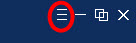
On the Mac, the menu will be accessed using "Window" on the Apple menu at the top of the screen. When the button is used, a menu of options will appear. The image below shows the program under Windows, and the selections are identical on the Mac. In both environments, the menu selections are toggles. When checked (as shown below) that window is showing, but if the check is removed, the window will be hidden.
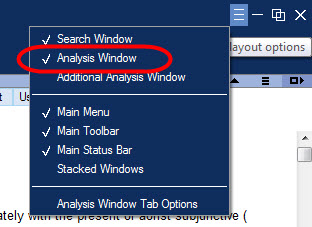
The Windows Layout Options menu is new to BibleWorks 10, and will not be found in earlier BibleWorks versions.
TROUBLESHOOTING NOTE
If the word Analysis is black on the Status Bar, and the entry on the Show/Hide sub-menu is checked, then the Analysis Window has been 'sized' out of sight. One can 'grab' the border between the Browse Window and Analysis Window and drag it all the way to the right, so that the Analysis Window is actually out of sight.
If this is the case, the problem can be resolved by moving the mouse pointer over the right border of the program screen until it turns into a two-headed arrow pointing both right and left. When it does, press and hold the left mouse button, then drag to the left. The outline of the border should come into view. Release it at a point about midway in the large window, and the Analysis Window should pop back into view.
Last Update: ELM/Sept 23, 2015
